How to install nginx with PHP & MySQL (LEMP) on Debian
What is Nginx?
nginx [engine x] is a free and open-source HTTP and reverse proxy server. It is also a mail proxy server.
This website ehosen.com is running on a Debian based VPS (Virtual Private Server). The HTTP server behind this website is Nginx.
In this article, you’ll learn how to install Nginx, PHP and MySQL on Debian Wheezy.
So let’s get started:
Installing nginx:
To install nginx, open up your terminal and type the following command:
apt-get install nginx
After getting this installed, we’ll need to start Nginx. To start Nginx, type the following command:
service nginx start
Type your server’s IP address on a browser. If everything is right, you should get a welcome message from Nginx.
The default root for nginx on debian wheezy is usr/share/nginx/www
Installing PHP5-FPM
Nginx is well known for serving static files, however, we can make this work with PHP5 through PHP-FPM (FastCGI Process Manager).
To install PHP5, type the following command on your terminal
apt-get install php5-fpm
Configuring nginx
To configure nginx to work with PHP-FPM we?ll need to open the default configuration file. To open the configuration file, type the following command on your terminal:
nano /etc/nginx/sites-available/default
Now copy the following codes and paste on the opened file:
server {
listen 80;
root /var/www/example.com;
index index.php;
server_name example.com www.example.com;
location / {
try_files $uri $uri/ /index.php?$args;
}
# pass the PHP scripts to FastCGI server listening on 127.0.0.1:9000
location ~ .php$ {
try_files $uri = 404;
fastcgi_pass unix:/var/run/php5-fpm.sock;
fastcgi_index index.php;
fastcgi_param SCRIPT_FILENAME $document_root $fastcgi_script_name;
include fastcgi_params;
}
}Don’t forget to replace example.com with your actual domain name. For me, /var/www/example.com is the server root for my domain. Feel free to change it, if yours is different!
Now restart nginx with the following command:
service nginx restart
Now open php.ini file with the following command:
nano /etc/php5/fpm/php.ini
Find the following line this line and set:
cgi.fix_pathinfo=0
Restart PHP5-FPM with the following command:
service php5-fpm restart
Create a file on your servers root directory called test.php with the following command:
nano /var/www/example.com/test.php
Put the following code on it:
<?php
phpinfo();
?>Save the file.
Now type your domain name with the path of the test file on your browser like:
example.com/test.php
If you’ve done everything correctly, you should see the following page:
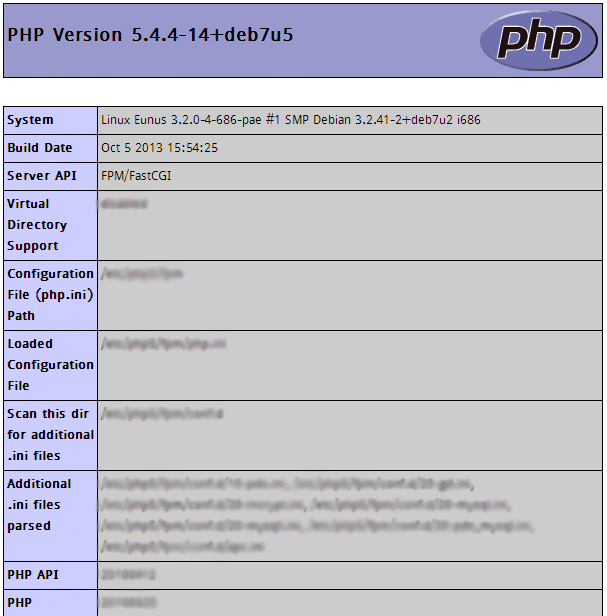
Installing MySQL
To install MySQL type the following command on your terminal:
apt-get install mysql-server mysql-client
Now start MySQL with this command:
service mysql start
Now, you’re successfully running your Linux (Debian Distro), Nginx (Engine X), MySQL, and PHP (LEMP) server.
Cheers!